Mac OS Catalina introduced several cool features, including Sidecar, which allows you to use your iPad as an additional screen. Though it’s not perfect, it will certainly be useful to a few folks out there!
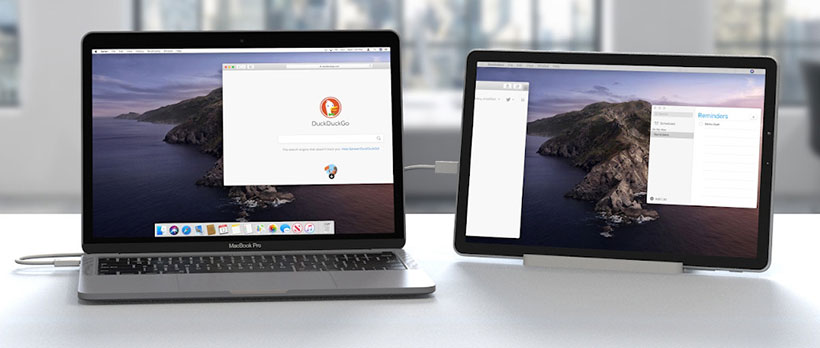
This Sidecar Needs A Rapom V8
The first thing you need to check is if your system has enough muscle to run it.. and the specs aren’t for the faint of heart… or those of us with a SLIGHTLY older system. You are going to need a USB-C equipped system and an iPad that support Apple Pencil. The following models should work as long as you are running iOS 13 and Mac OS Catalina
- iPad Pro (all models, including 9.7″ iPad Pro, 10.5″ iPad Pro, 11″ iPad Pro, 12.9″ iPad Pro, all generations)
- iPad Air (3rd generation and newer)
- iPad (7th generation and newer)
- iPad (6th generation and newer)
- iPad mini 5 (and newer)
- MacBook Pro (2016) or newer
- MacBook Air (2018) or newer
- MacBook (Early 2016) or newer
- Mac Mini (2018) or newer
- Mac Pro (2019)
- iMac Pro (2017) or newer
- iMac (Late 2015) or newer
Even with these specs, the lag on an iPad Pro 12.9 1st Gen is noticeable… but hopefully with a software upgrade Apple can improve the performance.
Once you’ve ensured your hardware is going to work, you have to decide if you are going to do it wired, or wireless. If you are going to go cordless, you need to enable bluetooth and ensure the devices are within 10 meters of one another (which opens up interesting possibilities!), or use the standard lighting cable if choosing to go wired.
Easy Peasy Setup
Once you have chosen your connection option, it’s as easy as going to your Airplay menu! As long as the planets have aligned, you should see the option “Use As Separate Display”, and the name of your iPad.
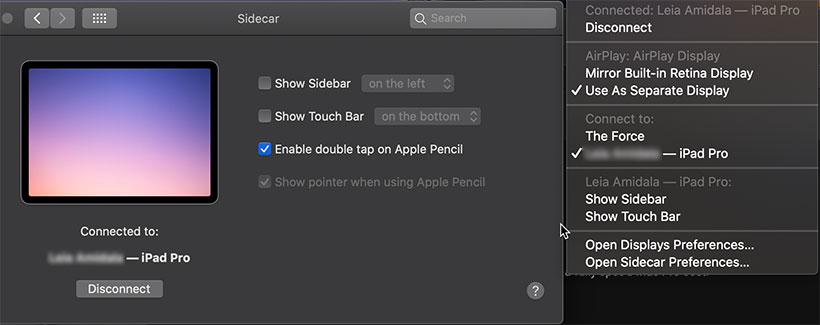
That’s it, your iPad display should switch to being an extension of your Mac screen!
Now that you have that done, let’s look at options. If you open your System Preferences and go to the new Sidecar option, you will see the option to show the sidebar at different locations, as well as the touch bar. You can also enable double tap on the Pencil and an option to show the pointer. On the mac, you can drag windows over to the side to continue them onto your iPad display, or, you can click and hold on the windows green expand icon (top right, red, yellow green lights), and you will see a new option, Move To iPad.
Toddler Missteps
This is fresh new software, and it should be expected that there would be a few hiccups here and there. Along with the poor performance on the lower-end hardware, using the iPad with sidecar is a miss mash of Pencil input and finger input. The sidebar and Touch Bar are certainly able to be used with your finger or Pencil, but the Mac screen portion usually needs the Pencil to interact with. Oddly though, you can move window, and scroll in Safari, just use two fingers.
The third party network has allowed us similar functionality for years now, but now that Apple has incorporated the feature, we should expect it to work seamlessly soon.
If you ever have questions about Sidecar or your Apple devices in general, contact us!
- Western Digital My Book Live Hack – KEEP IT DUMB & LOCAL! - August 24, 2021
- WWDC 2021 – macOS Monterey Gets Forked - June 21, 2021
- TELUS Health Companion – BYO Apple Watch - May 27, 2021





Facebook Comments